Androidアプリのインタフェース 〜ListView〜
データをリスト形式で表示するビュークラス。
項目を一覧表示できるので、Androidアプリでは使用頻度が高い、と思います。
主なコーディングとしては、
- レイアウトファイル(XML)に"ListView"を追加(main.xml)
- "ListView"に表示する内容のレイアウトファイルを作成(上記と別のレイアウトファイル(list.xml))
- "ListView"にデータを渡す"ArrayAdapter"クラスのインスタンスを作成し、"setAdapter"で"ListView"を設定(TestApp.java)
という感じになります。
サンプルとして、OS名が格納された配列をリスト表示するアプリを作成しました。
<!--- main.xml ---> <?xml version="1.0" encoding="utf-8"?> <LinearLayout xmlns:android="http://schemas.android.com/apk/res/android" android:orientation="vertical" android:layout_width="fill_parent" android:layout_height="fill_parent" android:textSize="20sp" > <ListView android:id="@+id/list" android:layout_width="fill_parent" android:layout_height="fill_parent" /> </LinearLayout>
<!--- list.xml ---> <?xml version="1.0" encoding="utf-8"?> <TextView xmlns:android="http://schemas.android.com/apk/res/android" android:layout_width="fill_parent" android:layout_height="fill_parent" android:textSize="20sp" />
main.xmlの"ListView"に、list.xmlの表示を組み込む形になります。
表示する文字のサイズなどは、list.xmlで設定します。
package com.example.TestApp; import android.app.Activity; import android.os.Bundle; import android.widget.*; public class TestApp extends Activity { private ListView list; public void onCreate(Bundle savedInstanceState) { super.onCreate(savedInstanceState); setContentView(R.layout.main); // 表示用データ String[] arr = {"Linux","Mac OS X","Solaris","Google Chrome OS","Windows","FreeBSD"}; // ArrayAdapterインスタンス作成、ListViewへの表示 list = (ListView)this.findViewById(R.id.list); ArrayAdapter<String> adapter = new ArrayAdapter<String>(this, R.layout.list, arr); list.setAdapter(adapter); } }
実行すると、以下のような感じになります。
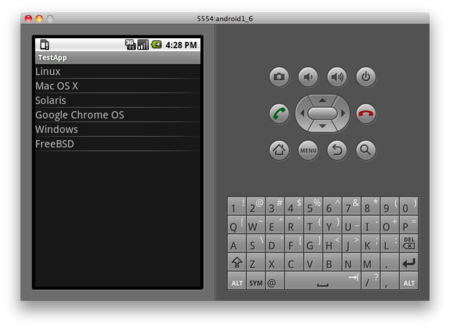
リストに表示された各項目は、"OnItemClickListener"*1でクリック時にイベント処理が可能です。
イベント処理については、また別の機会に。